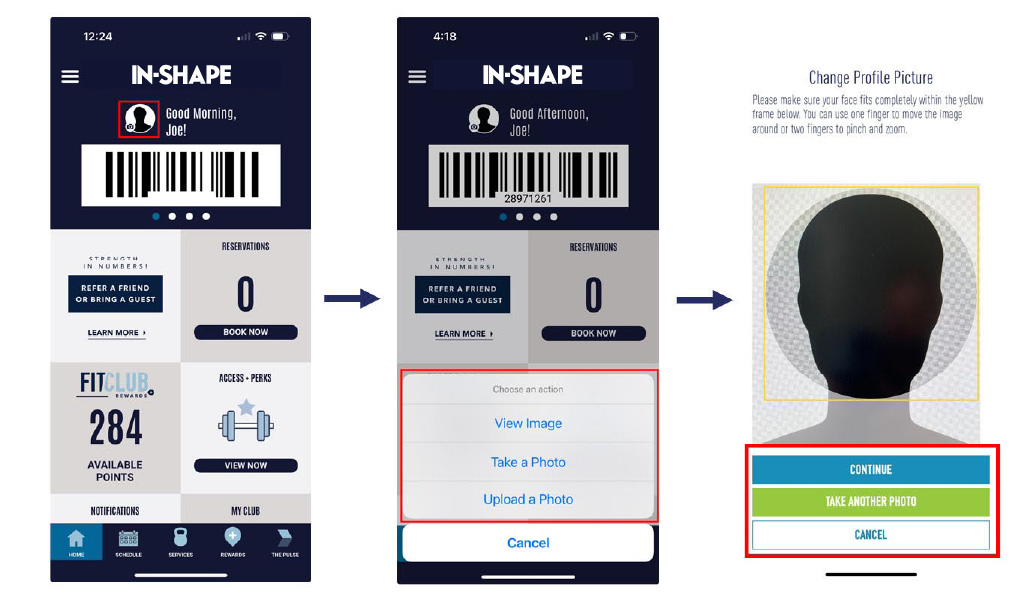$1 to Join on 12-Month Memberships
Use Code JAN26 Get This Deal
HOW TO UPLOAD A PROFILE PHOTO
STEP 1: LOGIN
Login to the In-Shape Mobile App on your smart device or Member Hub to make these changes.
STEP 2: FOLLOW THESE INSTRUCTIONS
Every member must have a photo on file so we can identify you in our system. If you do not have a photo on file for one or more members on your account, please follow the steps below.
How to upload a profile photo in the In-Shape app:
Using the In-Shape app, follow these steps:
- Open the app and select the member you would like to upload a profile photo for by scrolling through the barcode section of the home screen. A profile photo is required for ALL members on your account.
- Tap the photo icon next to the avatar, which is an In-Shape kettlebell by default.
You can either upload a photo from your phone or take a new photo. Select the option you would prefer. - After your photo is taken or selected, adjust the photo so your face fits completely within the yellow frame. You can use one finger to move the image around or two fingers to pinch and zoom.
- When you are done adjusting your photo, tap Continue. If you'd like to change your photo, select Take Another Photo and repeat the process.
- The system will confirm that the photo is clear and a picture of a face. If the photo is accepted, you will receive a confirmation message and you're done. If the system rejects your photo either because it is unclear, you are wearing sunglasses or a hat, or it's not a photo of a face, you will need to upload a new photo.