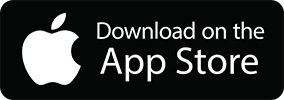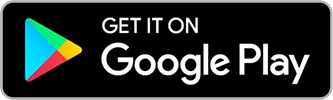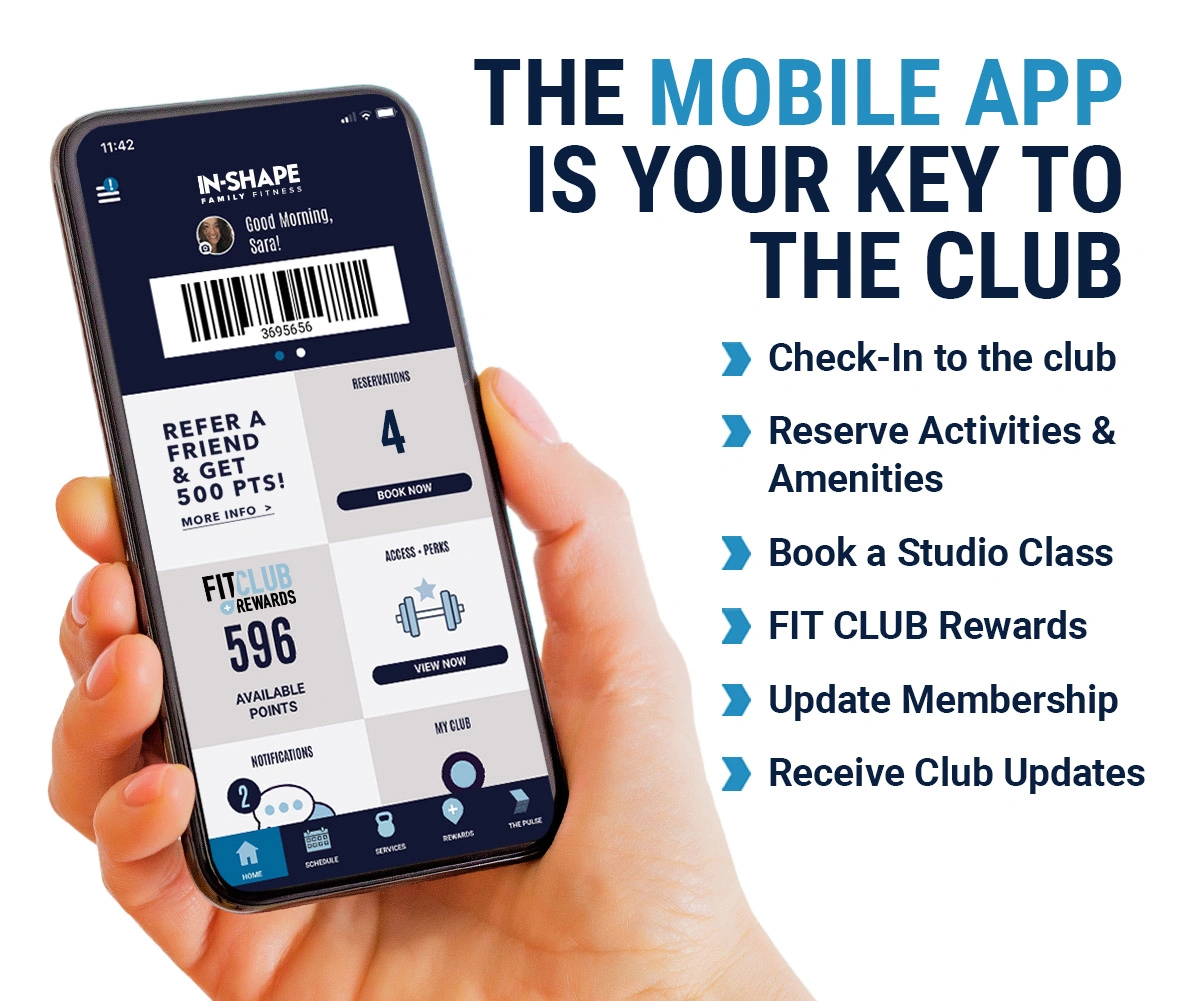$1 to Join on 12-Month Memberships
Use Code JAN26 Get This Deal
How do I make Reservations using the In-Shape Fitness app and Member Hub?
How do I make Reservations using the In-Shape Fitness app and Member Hub?
How do I put my membership on hold using the In-Shape Fitness app and Member Hub?
How do I put my membership on hold using the In-Shape Fitness app and Member Hub?
How do I add a profile photo to my account?
How do I add a profile photo to my account?
How do I download and set up the new app?
How do I download and set up the new app?
I don’t use the app, can I access my profile on inshape.com?
I don’t use the app, can I access my profile on inshape.com?
How do I add a card on file?
How do I add a card on file?
How do I change my password?
How do I change my password?
Where can I find my member number or barcode?
Where can I find my member number or barcode?
I don’t use the current app. How do I find my member number or barcode?
I don’t use the current app. How do I find my member number or barcode?
I entered my member number or bar code and email address but received an error messaging saying my email isn’t valid. What’s going on?
I entered my member number or bar code and email address but received an error messaging saying my email isn’t valid. What’s going on?
How do I select my home club so I can view the hours, class schedule, etc?
How do I select my home club so I can view the hours, class schedule, etc?
If I make changes to my profile on the app, does that information automatically get updated in the Member Hub and vice versa?
If I make changes to my profile on the app, does that information automatically get updated in the Member Hub and vice versa?
Can my spouse or sub-members on my account just use my app to check-in?
Can my spouse or sub-members on my account just use my app to check-in?
I still have questions. Where can I get help?
I still have questions. Where can I get help?